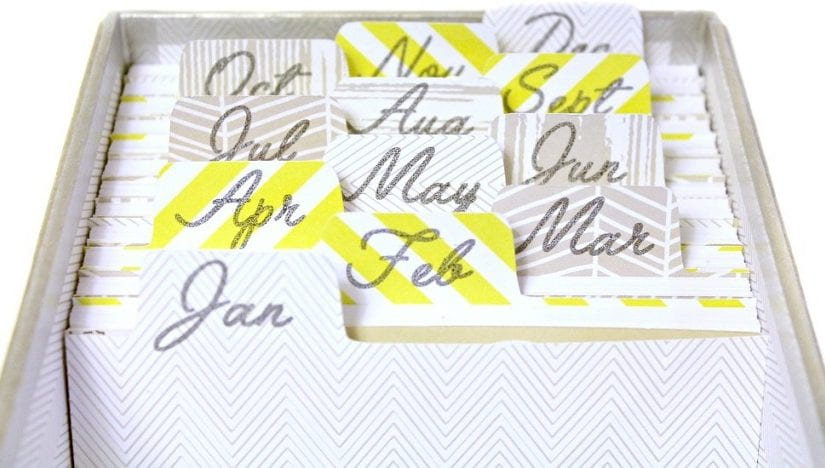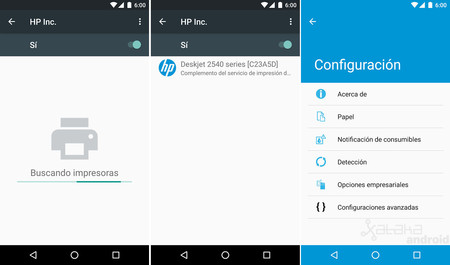If you have come this far, it is because you want to buy one of these devices and you have the famous question of whether a laser or ink printer has arisen. We have you covered, because we comment in a summarized way (and also extensively) the pros and cons of each one, and for which situations it is recommended or another.
Before, if you wanted high-quality printing, affordable colors for home or professional use, you compared an ink one. If you needed something faster to handle office work, you bought a laser. Now it seems that they have been mixed. Even color lasers have come at affordable prices for home users, while office ink printers are being incorporated into larger businesses. So which one should you choose?
laser or in considering a laser or ink printer, to say that both have their advantages and disadvantages (logical), even if the best in internal technology is used in each model to overcome their limitations.
We are going to see in what aspect each one wins, depending on the use you want to give it, and at the end there will be a small conclusion and comparison of pros and cons. You can go to the direct end if you don’t want to see the extended answer, although we recommend it.
Which one can handle more workloads? Winner: laser
Looking at a laser or ink printer for the volume it can handle is easy. Lasers can handle massive workloads, with monthly cycles ranging from 2,000 to 20,000 pages, depending on the model. Few inks can handle similar numbers, since these range from 1,500 to 5,000 in the range of sheets.
But if you’re not going to print as much as a laser offers, you may want to consider an ink one, which will be more than adequate for most computers, offices, or small departments. But if you really have to print constantly and without rest, then the only thing you can count on is lasers.
Which is faster? Winner: tie
Popular wisdom will tell you that lasers are faster, but the reality is more complex. A few years ago, inks could produce 30 pages per minute in black and white and 10 sheets per minute in color, while lasers reached 40 in both. Today lasers can reach 70 in more professional models. Does this mean that the ink ones have been left behind? Far from it, a generation of office has emerged to revolutionize printheads and A4 prints. These can also reach the same speeds as lasers.
Which one is cheaper? Winner: ink
Again we go back to the popular beliefs, which say that among an ink or laser printer the latter are more expensive to buy but cheap in maintenance, while ink is cheap first but cost more in the long run.
You can always lower the cost of maintaining the ink, where I have seen that the prices were cheaper than in the other stores.
Some people also say that a toner cartridge for a laser will last you thousands of sheets, while the ink ones have to be replaced frequently.
See our comparison of cheap printers .
We know that in this regard it is not true. If you look at our laser and ink comparisons, you will be surprised how similar the prices are. For one thing, lasers are getting cheaper and cheaper, and the cheaper models come with starter cartridges that run out pretty quickly, although the standard ones will last their own thing. On toner alone, you can expect a cost per page of about 2 cents for black and white and 5-10 cents for color.
On the other hand, ink printers are trying to lower the cost per page, to the point that some models produce black and white pages of 1 cent for the color ones to 5. Meanwhile the extra-large cartridges are capable of producing more than 9,000 pages in black and 6,500 in color.
Still there are costs to consider. On the laser side, they bring us excellent results even on flat paper, so it is not necessary to buy any special type. In ink, office paper is no longer very expensive, and these models consume less power in operation than lasers. As a result, the price of using an ink printer is lower than that of a laser. In addition to this, it costs less to enter, so the winner of this section is the ink.
Which one prints with more quality? Winner: it depends
Lasers are still the champions when it comes to producing clear text and brilliant graphics. If you are printing with professional materials or printing your own marketing materials, then a good laser printer is surely the best option.
Still unsurprisingly, inks are not far behind either as they have improved dramatically in text output, to the point where the quality is as good for internal as it is for external use. Furthermore, inks tend to produce more natural results when printing photos, which is why most professionals use inks. An office ink printer won’t give you professional-quality photo prints, but it does give you good results.
Which is better for office and management? Winner: tie
Historically, lasers have been the center of attention in the workplace, and you will find that these have model lines with more exciting handling tools with advanced technologies. Examples can be set to Gigabit Ethernet or IPSec, not to mention upgrade options like expandable memory or security.
At the same time, the inks have been adapted to their laser cousins to be competent in offices, and have incorporated these characteristics as well. We found that they even have features such as that they can also be a Wi-Fi printer, with a touch screen, or with support for the cloud, which allows printing from any device that is connected. While a laser can offer more management and safety tools, ink can also offer you today.
Laser printer or ink. Which one do I prefer?
I am sorry that you have come this far there is no single and serious answer. We can say that it depends on the use you want to give it. It is more an answer of budget, volume and type of tasks that you are going to give.
Lasers win in: high volumes, connectivity, extra tools, professional quality and the ability to be useful on large equipment.
Ink wins in: they are not far behind lasers in all of the above, they are cheaper both in initial purchase and maintenance.
Competition: laser against ink
Most still use ink for their routine printing tasks, but it is true that prices have been falling for lasers, at least in buying the machine, not so much in cost. If you have well analyzed the use you are giving to your printer or the one you want to give it, we will discuss some pros and cons of a laser or ink printer.
Interesting: The ink ones create a digital image by leaving small drops of ink on the paper, while the lasers produce them by scanning a laser light around photoreceptors.
Ink: good and bad things
Pros :
Good for photos and dense images. Inks do a better job of mixing colors than lasers.
They have a cheaper entry price and also maintenance since the cartridges are more affordable than laser toner.
Inks can print on many types of paper, including glossy, textured, and other materials.
Almost no warm-up time is needed before printing.
Ink cartridges can be refilled and reused, making them more environmentally friendly and pocket-friendly.
By size they tend to be smaller, lighter and easier to maintain than a laser.
Cons :
The ink is water-based, so prints are susceptible to liquid damage.
The cartridges need frequent cleaning, and although printers do it automatically, ink is wasted in doing it (in the best brand of printers we expand it).
If it is true that they are getting faster, they are still slower compared to lasers.
Being designed for lower volumes, tray capacities are lower, typically 50-100 sheets.
Laser: Good Things
Pros :
Lasers can print faster than ink. It doesn’t matter if you only print a few pages, but at high volumes users will notice the difference.
They produce perfectly accurate black text. If what you want to print is mostly text with an image, the laser is ideal. They also have better results with small fonts and fine lines than ink.
Much more prepared for high volumes.
Comparing laser printers or ink in not very complex documents, lasers win. Although they cost more, toner cartridges print more sheets relative to cost than ink cartridges, plus they don’t waste as much on content.
Cons :
Even if they work faster, they take longer to prepare.
Although toner may be somewhat cheaper in the long run, the initial cost is more expensive.
Toner leaks are a nightmare.
They cannot handle a variety of paper types such as ink. Anything that is sensitive to heat can be used with ink.
Home use laser printers can handle simple graphics, but good photos are challenging. If you want photos, buy an inkjet or a photo printer.
There are some compact lasers on the market, but they are generally larger and heavier than inks. If you want something to take from top to bottom, then a portable printer may be of interest .
Conclusion and final result. Assessment
Laser: print high volume, mostly text and in your office or home. Recommended comparisons:
Laser printers.
Color laser printers.
Laser multifunction.
Ink: print low volume, family photos, school or university projects and a tight budget. Recommended comparisons:
Multifunction printers .
Cheap printers.
Photo printers.
You see that it will depend on the functionality. If you do not have this clear aspect, I am afraid that we cannot help you in this regard. Even so, if it is still not clear to you and you want to know even more about printers and all the models that there are, we recommend that you look at our guide to printer types.
For any questions you may have so that we can look at your particular case and make a recommendation of models that you could buy either laser printer or ink, you can use the comments and questions section and we will answer you in a short time.